WordPress website is paramount. WordPress is undoubtedly one of the most popular content management systems (CMS), powering millions of websites worldwide. However, its popularity also makes it a prime target for hackers and malicious actors.
WordPress websites can become insecure due to various reasons, including Outdated Software, Weak Passwords,Insecure Plugins and Themes , Lack of HTTPS Encryption , Insufficient User Permissions , Poor Server Configuration , SQL Injection and Cross-Site Scripting (XSS) Attacks, File Upload Vulnerabilities , Directory Listing and Indexing , Insufficient Monitoring and Maintenance .
By addressing these common vulnerabilities and implementing robust security measures, you can significantly reduce the risk of your WordPress website becoming insecure and better protect it from malicious attacks. Regularly updating software, using strong passwords, securing user permissions, and monitoring website activity are essential practices to maintain the security and integrity of your WordPress website.
Therefore, implementing robust security measures is essential to protect your website from potential vulnerabilities and attacks. Here’s a comprehensive guide on how to secure your WordPress website effectively.
Website Security
Platform-level security and application-level security are two layers of security that work together to protect a WordPress website from various threats. Here’s an explanation of each:
- Platform-Level Security:
Platform-level security refers to the security measures implemented at the infrastructure or hosting level to safeguard the server environment on which WordPress runs. This includes security measures provided by the hosting provider to protect the underlying server infrastructure. Some key aspects of platform-level security for WordPress websites include:
- Server Hardening: This involves configuring the server environment to minimize vulnerabilities and reduce the attack surface. It may include measures such as disabling unnecessary services, enforcing strong password policies, and implementing firewall rules to restrict access.
- Operating System Updates: Regularly updating the operating system (OS) and server software (e.g., Apache, Nginx, PHP, MySQL) is crucial to patch security vulnerabilities and ensure the server is protected against known exploits.
- Network Security: Implementing network-level security measures, such as intrusion detection systems (IDS), distributed denial-of-service (DDoS) protection, and secure network protocols (e.g., SSH, SSL/TLS), helps defend against external threats and unauthorized access attempts.
- Backup and Disaster Recovery: Implementing regular backups of website data and configurations is essential for mitigating the impact of security incidents, such as data breaches or website compromises. Backup solutions should include offsite storage and restoration capabilities to ensure data integrity and availability.
- Security Monitoring and Incident Response: Deploying tools and systems for monitoring server activity, detecting security incidents, and responding to threats in real-time is crucial for maintaining platform-level security. This may involve implementing intrusion detection systems (IDS), security information and event management (SIEM) solutions, and automated alerting mechanisms.
- Application-Level Security:
Application-level security refers to security measures implemented within the WordPress application itself to protect against threats targeting the CMS, themes, plugins, and user data. Application-level security focuses on securing the WordPress software, configurations, and user interactions. Key aspects of application-level security for WordPress websites include:
- WordPress Core Updates: Keeping the WordPress core software up to date is essential for patching security vulnerabilities and ensuring the latest security features are in place. Regularly updating WordPress core helps protect against known exploits and security risks.
- Plugin and Theme Security: Installing plugins and themes from reputable sources and keeping them updated is critical for maintaining application-level security. Vulnerabilities in plugins and themes are common targets for attackers, so it’s essential to regularly audit and remove unused or outdated extensions.
- User Authentication and Access Control: Enforcing strong user authentication mechanisms, such as complex passwords and two-factor authentication (2FA), helps prevent unauthorized access to the WordPress admin dashboard. Implementing role-based access control (RBAC) allows administrators to control user permissions and restrict access to sensitive functionality.
- Data Sanitization and Validation: Properly sanitizing and validating user input and data submitted to the WordPress website helps prevent common vulnerabilities such as SQL injection and cross-site scripting (XSS) attacks. WordPress provides built-in functions and APIs for sanitizing and validating data inputs to prevent security risks.
- Secure File Uploads: Implementing secure file upload mechanisms and enforcing file type restrictions helps prevent malicious file uploads and file inclusion vulnerabilities. Validating file uploads and storing them in secure directories with restricted permissions are essential practices for securing file uploads in WordPress.
- Security Plugins and Tools: Utilizing reputable security plugins and tools, such as Sucuri, Wordfence, and iThemes Security, enhances application-level security by providing features such as malware scanning, firewall protection, security audits, and real-time threat detection.
WordPress Platform Security
Securing the Login Process
It is crucial for protecting your WordPress website from unauthorized access and potential security breaches. Here are several key points to consider for enhancing the security of your WordPress login:
- Use Strong Passwords: Encourage users to create strong, unique passwords that include a combination of uppercase and lowercase letters, numbers, and special characters. Enforcing strong password policies can prevent brute force attacks aimed at guessing login credentials.
- Implement Two-Factor Authentication (2FA): Enable two-factor authentication to add an extra layer of security to the login process. 2FA requires users to provide a second form of authentication, such as a temporary code sent via SMS or generated by a mobile app, in addition to their password.
- Customize the Login URL: Change the default WordPress login URL (wp-login.php) to a custom URL to make it harder for automated bots and attackers to locate the login page. You can accomplish this using plugins like WPS Hide Login or by modifying your website’s .htaccess file.
- Limit Login Attempts: Implementing login attempt limits helps mitigate brute force attacks by blocking or temporarily locking out users after a certain number of failed login attempts. Plugins like Limit Login Attempts Reloaded allow you to set customizable thresholds for login attempts and configure lockout durations.
- Enable Captcha or reCAPTCHA: Integrate captcha or reCAPTCHA challenges into the login form to verify that the user is human and not a bot. This helps prevent automated login attempts and enhances the security of the login process.
- Use Secure Sockets Layer (SSL) Encryption: Secure the login page and all data transmitted during the login process by enabling SSL encryption. Obtain an SSL/TLS certificate from a trusted Certificate Authority (CA) and configure your WordPress site to use HTTPS protocol.
- Implement IP Whitelisting: Restrict access to the login page by allowing only specific IP addresses or IP ranges to access it. This can help prevent unauthorized login attempts from unknown or suspicious IP addresses.
- Monitor Login Activity: Regularly monitor login activity and audit logs to identify and investigate any suspicious login attempts or unauthorized access. WordPress security plugins like Wordfence and Sucuri offer features for monitoring login activity and sending alerts for suspicious behavior.
- Disable XML-RPC: Consider disabling XML-RPC functionality if it’s not required for your website. XML-RPC can be exploited by attackers to launch brute force attacks and amplify DDoS attacks. You can disable XML-RPC by adding code snippets to your theme’s functions.php file or using security plugins.
- Regularly Update WordPress Core, Themes, and Plugins: Ensure that your WordPress installation, themes, and plugins are always up to date with the latest security patches and fixes. Developers frequently release updates to address security vulnerabilities and improve the overall security of WordPress.
Use Secure WordPress Hosting
Securing your WordPress website starts with choosing a secure hosting provider. Here are several points to consider when selecting a secure WordPress hosting provider:
- SSL/TLS Encryption: Choose a hosting provider that offers SSL/TLS encryption for all websites hosted on their platform. SSL/TLS encryption encrypts data transmitted between the website and visitors’ browsers, ensuring that sensitive information such as login credentials, personal data, and payment details remain secure.
- Firewall Protection: Look for a hosting provider that employs robust firewall protection to block malicious traffic and prevent unauthorized access to your website. A web application firewall (WAF) can help protect against common web-based attacks, such as SQL injection, cross-site scripting (XSS), and DDoS attacks.
- Server Hardening: Opt for a hosting provider that implements server hardening measures to secure the underlying server infrastructure. Server hardening involves configuring the server environment to minimize vulnerabilities and reduce the attack surface. This may include disabling unnecessary services, enforcing strong password policies, and implementing security patches promptly.
- Regular Software Updates: Ensure that the hosting provider regularly updates server software, including the operating system (OS), web server (e.g., Apache, Nginx), PHP, and other dependencies. Regular software updates help patch security vulnerabilities and ensure that the server is protected against known exploits.
- Backup and Disaster Recovery: Choose a hosting provider that offers comprehensive backup and disaster recovery solutions. Regular backups of website data and configurations are essential for mitigating the impact of security incidents, such as data breaches or website compromises. Backup solutions should include offsite storage and restoration capabilities to ensure data integrity and availability.
- DDoS Protection: Select a hosting provider that provides distributed denial-of-service (DDoS) protection to mitigate the risk of DDoS attacks. DDoS protection helps ensure that your website remains accessible to legitimate users even during periods of high traffic or malicious attacks.
- Security Monitoring and Incident Response: Look for a hosting provider that monitors server activity, detects security incidents, and responds to threats in real-time. Security monitoring tools and automated alerting mechanisms can help identify and mitigate security risks promptly, minimizing the impact on your website’s security and performance.
- Data Center Security: Consider the physical security measures implemented by the hosting provider’s data centers. Choose a hosting provider that operates secure data centers with strict access controls, surveillance systems, and environmental controls to protect against physical threats, such as theft, vandalism, and natural disasters.
- Compliance and Certifications: Verify that the hosting provider complies with industry standards and certifications related to security, such as ISO 27001, SOC 2, or PCI DSS (if your website processes payment information). Compliance with these standards demonstrates a commitment to maintaining high levels of security and data protection.
- Reputation and Reviews: Research the hosting provider’s reputation and read reviews from other customers to gauge their reliability, performance, and security practices. Choose a hosting provider with a track record of delivering secure and reliable hosting services, backed by positive customer feedback and testimonials.
Update your version of WordPress/ Themes/Plugins
Regularly updating WordPress core, plugins, and themes is essential for maintaining the security, stability, and performance of your website. Here are several points highlighting the importance of keeping your WordPress installation, plugins, and themes up to date:
- Security Patches: Updates often include security patches that address vulnerabilities and security issues discovered in previous versions. Failure to update exposes your website to potential security threats, including hacking attempts, malware injections, and data breaches.
- Bug Fixes and Performance Improvements: Updates also contain bug fixes and performance improvements that enhance the overall functionality and user experience of your website. By staying up to date, you ensure that your website runs smoothly and efficiently for visitors.
- Compatibility with Latest Technologies: WordPress updates often incorporate compatibility with the latest web technologies, browsers, and server environments. Keeping your WordPress core, plugins, and themes updated ensures compatibility with the latest PHP versions, web standards, and browser updates.
- New Features and Functionality: Updates frequently introduce new features, enhancements, and functionalities that expand the capabilities of your WordPress website. By staying current with updates, you can take advantage of new features to improve content management, design, and user engagement.
- Plugin and Theme Compatibility: Updates to WordPress core may require corresponding updates to plugins and themes to maintain compatibility. Failure to update plugins and themes can result in compatibility issues, functionality conflicts, and errors on your website.
- Improved Security Posture: Keeping WordPress core, plugins, and themes updated contributes to a stronger security posture for your website. Regular updates reduce the risk of security breaches, hacking attempts, and malware infections by addressing known vulnerabilities and exploits.
- Automated Updates: Take advantage of WordPress’ built-in automated update feature to streamline the update process. You can configure WordPress to automatically apply minor updates (e.g., security patches) or enable automatic updates for specific plugins and themes to ensure timely updates without manual intervention.
- Regular Maintenance Routine: Incorporate regular updates into your website maintenance routine to ensure that WordPress core, plugins, and themes are consistently kept up to date. Schedule regular checks for updates and perform updates promptly to minimize security risks and maintain website integrity.
- Backup Before Updates: Before performing updates, always backup your WordPress website, including files and databases, to ensure that you can restore your website in case of any issues or compatibility issues arising from updates. Having a recent backup ensures that you can revert to a stable state if updates cause unexpected problems.
- Stay Informed: Stay informed about new updates, security advisories, and release announcements from WordPress.org, plugin developers, and theme authors. Subscribe to newsletters, follow official WordPress blogs, and join relevant online communities to stay updated on the latest developments and best practices for WordPress updates.
Update your version of WordPress/ Themes/Plugins
Updating your hosting to the latest version of PHP is crucial for ensuring optimal performance, security, and compatibility for your website. PHP is the programming language that powers WordPress and many other web applications, and updating to the latest version offers several benefits:
- Performance: Each new version of PHP typically includes performance improvements and optimizations, resulting in faster page load times and better overall website performance. Upgrading to the latest PHP version can help your website run more efficiently and provide a smoother user experience.
- Security: Older versions of PHP may contain security vulnerabilities that could expose your website to potential attacks and compromises. The latest PHP versions receive regular security updates and patches, making them more secure against known threats and vulnerabilities. By updating to the latest PHP version, you can enhance the security of your website and protect it from malicious attacks.
- Compatibility: Many plugins, themes, and web applications rely on specific PHP features and functionalities. Updating to the latest PHP version ensures compatibility with the latest web technologies and frameworks, reducing the risk of compatibility issues and ensuring that your website functions correctly with the latest software updates.
- Support: Hosting providers may discontinue support for older PHP versions as they reach their end-of-life (EOL) or become deprecated. By upgrading to the latest PHP version, you ensure that your website receives ongoing support and maintenance from your hosting provider, including access to technical support and assistance.
- Future-Proofing: Keeping your hosting environment up to date with the latest technologies and standards helps future-proof your website and ensures its continued relevance and compatibility as web technologies evolve. By staying current with PHP updates, you can adapt to changing requirements and remain competitive in the digital landscape.
WordPress Security Plugins
Purposes served by WordPress security plugins:
- Malware Scanning and Removal: Security plugins often include malware scanning capabilities to detect and remove malicious code or malware infections from your WordPress website. They scan files, themes, plugins, and databases for known malware signatures and suspicious patterns to keep your site clean and secure.
- Firewall Protection: Many security plugins offer firewall protection to safeguard your website against various cyber threats, including hacking attempts, SQL injections, cross-site scripting (XSS), and distributed denial-of-service (DDoS) attacks. Firewalls monitor incoming and outgoing traffic, block malicious requests, and prevent unauthorized access to your website.
- Login Protection: Security plugins help strengthen login security by implementing features such as brute force protection, CAPTCHA challenges, and two-factor authentication (2FA). These measures mitigate the risk of unauthorized access to your WordPress admin dashboard and protect against password guessing attacks.
- File Integrity Monitoring: WordPress security plugins often include file integrity monitoring (FIM) features to track changes made to core files, themes, and plugins. FIM alerts you to unauthorized modifications or tampering with files, helping you detect and respond to security incidents promptly.
- Vulnerability Scanning and Patching: Security plugins conduct vulnerability scans to identify potential security weaknesses and vulnerabilities in your WordPress installation, themes, and plugins. They provide recommendations for patching vulnerabilities and securing your website against known exploits and security risks.
- Security Hardening: Many security plugins offer security hardening features to strengthen the overall security posture of your WordPress website. They provide recommendations and tools for implementing best practices, such as disabling file editing, limiting XML-RPC access, and securing directory permissions.
- Real-Time Threat Detection: Security plugins employ real-time threat detection mechanisms to monitor website activity and detect suspicious behavior, such as malware injections, file changes, and unauthorized access attempts. They send alerts and notifications for security incidents, allowing you to take immediate action to mitigate risks.
- Website Activity Logs: Security plugins maintain detailed activity logs that record user actions, login attempts, file modifications, and other security-related events. Website activity logs help you track and analyze security incidents, audit user activity, and maintain accountability for website changes.
- Blacklist Monitoring and Removal: Some security plugins include blacklist monitoring features to check if your website’s IP address or domain is blacklisted by search engines or security authorities due to malicious activity. They help you identify and address blacklisting issues to restore your website’s reputation and visibility.
- Regular Security Audits and Reports: Security plugins perform regular security audits of your WordPress website and provide comprehensive reports detailing security findings, vulnerabilities, and recommendations for improving security. Regular audits help you maintain awareness of your website’s security status and address potential risks proactively.
Use a Secure WordPress Theme
When selecting a WordPress theme, whether free or paid, it’s crucial to prioritize security alongside design and functionality. Here’s a breakdown of considerations for both free and paid WordPress themes regarding security:
Free WordPress Themes:
- Source of the Theme:
- Choose themes from reputable sources such as the official WordPress.org theme repository. Themes listed on WordPress.org undergo a strict review process, which helps ensure they meet quality and security standards.
- Avoid downloading themes from untrusted sources or dubious websites, as they may contain hidden malware or malicious code.
- Reviews and Ratings:
- Before installing a free theme, check its reviews and ratings on WordPress.org. User reviews can provide insights into the theme’s security, performance, and reliability.
- Themes with a high number of downloads, positive reviews, and regular updates are generally more trustworthy and secure.
- Active Development and Updates:
- Look for free themes that are actively maintained and regularly updated by their developers. Regular updates are essential for addressing security vulnerabilities and ensuring compatibility with the latest WordPress core and plugin versions.
- Security Features:
- While free themes may not offer advanced security features found in premium themes, they should adhere to WordPress coding standards and best practices for security.
- Verify that the theme developer follows secure coding practices and implements WordPress-recommended security measures to mitigate common vulnerabilities.
- Check for Malware and Backdoors:
- Before installing a free theme, scan its files for malware and backdoors using reputable security plugins or online scanning tools.
- Be cautious of themes that contain encrypted or obfuscated code, as they may hide malicious scripts or vulnerabilities.
Paid WordPress Themes:
- Trustworthy Marketplaces:
- Purchase themes from reputable marketplaces and trusted theme developers known for producing high-quality, secure themes. Popular marketplaces include ThemeForest, StudioPress, and Elegant Themes.
- Read reviews and testimonials from other users to gauge the reputation and reliability of the theme developer.
- Licensing and Support:
- Paid themes often come with a commercial license and premium support from the theme developer. Ensure that the theme includes regular updates and ongoing support to address security vulnerabilities and technical issues.
- Check the terms of the licensing agreement to understand your rights and obligations regarding theme usage, updates, and support.
- Security Audits and Testing:
- Premium themes typically undergo rigorous security audits and testing before release to ensure they meet industry standards and security best practices.
- Look for themes that prioritize security and provide transparent information about their security measures and testing processes.
- Advanced Security Features:
- Paid themes may offer advanced security features such as built-in firewalls, malware scanning, intrusion detection, and secure code practices.
- Choose themes that include security features tailored to WordPress, such as secure theme options panels, secure file handling, and protection against common vulnerabilities like XSS and CSRF attacks.
- Regular Updates and Patching:
- Premium themes should receive regular updates and patches to address security vulnerabilities, improve performance, and maintain compatibility with the latest WordPress core and plugin versions.
- Verify that the theme developer has a track record of releasing timely updates and addressing security issues promptly.
Enable SSL/HTTPS
Enabling SSL/HTTPS (Secure Sockets Layer/Hypertext Transfer Protocol Secure) encryption is crucial for enhancing the security and integrity of your website. Here’s a guide on why and how to enable SSL/HTTPS for your WordPress website:
Why Enable SSL/HTTPS?
- Data Encryption: SSL/HTTPS encrypts data transmitted between your website visitors’ browsers and your web server, preventing eavesdropping and data interception by malicious actors. This encryption ensures that sensitive information, such as login credentials, payment details, and personal data, remains confidential and secure.
- Trust and Credibility: SSL/HTTPS provides visual cues, such as a padlock icon and “https://” prefix in the browser address bar, indicating that your website is secure and trustworthy. Displaying these security indicators instills confidence in your visitors and reassures them that their information is safe from interception or tampering.
- SEO Benefits: Search engines like Google prioritize secure websites in search results, giving a slight ranking boost to HTTPS-enabled sites. By enabling SSL/HTTPS, you can potentially improve your website’s search engine visibility and attract more organic traffic.
- Compliance Requirements: Many regulatory frameworks and industry standards, such as the Payment Card Industry Data Security Standard (PCI DSS) and the General Data Protection Regulation (GDPR), mandate the use of SSL/HTTPS encryption to protect sensitive data and ensure compliance with data protection regulations.
How to Enable SSL/HTTPS for WordPress:
- Obtain an SSL/TLS Certificate:
- Acquire an SSL/TLS certificate from a trusted Certificate Authority (CA). You can obtain SSL certificates from commercial CAs or use free options such as Let’s Encrypt.
- Depending on your hosting provider, you may be able to obtain and install SSL certificates directly from your hosting control panel or through your hosting provider’s support team.
- Install and Configure the SSL Certificate:
- Once you have obtained the SSL certificate, install and configure it on your web server. This process may vary depending on your hosting environment and server configuration.
- Most hosting providers offer guides or support documentation to help you install SSL certificates on your server. Follow the instructions provided by your hosting provider to complete the SSL certificate installation.
- Update WordPress Settings:
- After installing the SSL certificate, update your WordPress settings to use HTTPS for all URLs. Go to the WordPress admin dashboard, navigate to Settings > General, and update the WordPress Address (URL) and Site Address (URL) fields to use “https://” instead of “http://”.
- Update Internal Links and Resources:
- Update internal links within your WordPress content, including posts, pages, and media files, to use HTTPS. You can use tools like the Better Search Replace plugin to search and replace HTTP URLs with HTTPS URLs throughout your website.
- Ensure that external resources, such as scripts, stylesheets, and images, are also loaded over HTTPS to avoid mixed content warnings.
- Implement HTTP to HTTPS Redirect:
- Set up a 301 permanent redirect from HTTP to HTTPS to ensure that all traffic is automatically redirected to the secure HTTPS version of your website. You can configure this redirect in your web server configuration file (e.g., .htaccess file) or using WordPress plugins like Really Simple SSL.
- Test and Verify SSL Configuration:
- After enabling SSL/HTTPS, thoroughly test your website to ensure that SSL encryption is functioning correctly and that there are no mixed content issues or errors.
- Use online SSL testing tools like SSL Labs or Qualys SSL Server Test to verify the SSL configuration and identify any potential security vulnerabilities or misconfigurations.
- Monitor SSL Certificate Expiry:
- Regularly monitor the validity and expiration date of your SSL certificate to ensure uninterrupted SSL encryption for your website. Set up alerts or reminders to renew the SSL certificate before it expires to prevent any disruption in HTTPS coverage.
Strong password WordPress
Creating strong passwords for your WordPress website is essential for protecting your website against unauthorized access and security breaches. Here are some tips for generating strong passwords:
- Use a Combination of Characters: Include a mix of uppercase letters, lowercase letters, numbers, and special characters in your password. This makes the password more complex and harder to guess or crack using automated tools.
- Avoid Common Words and Patterns: Avoid using dictionary words, common phrases, or predictable patterns in your password. Hackers often use dictionary-based attacks or brute force methods to guess passwords, so using unique and random combinations of characters is crucial.
- Make it Long: Aim for a password length of at least 12 characters or more. Longer passwords are generally more secure and harder to crack than shorter ones. Consider using passphrases, which are longer and easier to remember than complex strings of characters.
- Don’t Use Personal Information: Avoid using personal information such as your name, birthdate, or other easily guessable details in your password. Hackers may use social engineering techniques to guess passwords based on publicly available information.
- Use Two-Factor Authentication (2FA): Enable two-factor authentication (2FA) for your WordPress website to add an extra layer of security to your login process. 2FA requires users to provide a second form of authentication, such as a temporary code sent via SMS or generated by a mobile app, in addition to their password.
- Avoid Reusing Passwords: Use unique passwords for each online account, including your WordPress website. Reusing passwords across multiple accounts increases the risk of security breaches, as a compromised password could potentially grant access to multiple accounts.
- Use a Password Manager: Consider using a password manager to generate, store, and manage your passwords securely. Password managers can generate strong, unique passwords for each website and store them encrypted in a centralized vault, accessible only with a master password or biometric authentication.
- Regularly Change Your Passwords: Periodically change your passwords, especially if you suspect they may have been compromised or if you’ve shared them with others. Regularly changing passwords reduces the risk of unauthorized access and helps maintain the security of your accounts.
WordPress Firewall
A WordPress firewall is a security tool designed to protect your WordPress website by monitoring and filtering incoming and outgoing web traffic. It acts as a barrier between your website and potential threats, helping to prevent malicious attacks, unauthorized access, and other security vulnerabilities. Here’s an overview of WordPress firewalls and how they enhance website security:
Types of WordPress Firewalls:
- Web Application Firewall (WAF):
- A web application firewall (WAF) is a type of firewall that filters, monitors, and blocks HTTP traffic to and from a web application, such as WordPress. It analyzes incoming web requests and applies predefined rulesets to identify and block malicious traffic, including SQL injection, cross-site scripting (XSS), and other common web-based attacks.
- WAFs can be implemented as a cloud-based service, a hardware appliance, or a software application installed on your web server. They provide an additional layer of security by inspecting web traffic at the application layer and blocking malicious requests before they reach your WordPress website.
- Plugin-Based Firewall:
- Plugin-based firewalls are WordPress plugins that add firewall functionality directly to your WordPress website. These plugins typically include features such as IP blocking, login protection, brute force prevention, and real-time threat detection.
- Plugin-based firewalls integrate seamlessly with WordPress and allow you to configure security settings, monitor website activity, and receive alerts for suspicious behavior directly from your WordPress admin dashboard.
- Popular WordPress firewall plugins include Wordfence Security, Sucuri Security, iThemes Security, and All In One WP Security & Firewall.
Key Features of WordPress Firewalls:
- Firewall Rules and Policies:
- WordPress firewalls use predefined rulesets and policies to filter and block incoming traffic based on specific criteria, such as IP addresses, user agents, request patterns, and known attack signatures.
- Firewall rules can be customized and fine-tuned to match your website’s security requirements and protect against emerging threats.
- Real-Time Threat Detection:
- WordPress firewalls continuously monitor website traffic and analyze requests in real-time to detect and block suspicious behavior and potential security threats.
- They use heuristic analysis, anomaly detection, and machine learning algorithms to identify patterns indicative of malicious activity and take proactive measures to mitigate risks.
- Brute Force Protection:
- WordPress firewalls include features to protect against brute force attacks by limiting login attempts, enforcing strong password policies, and implementing CAPTCHA challenges.
- They monitor login activity and block IP addresses that exhibit suspicious login behavior, such as repeated failed login attempts or login attempts from known malicious sources.
- Security Notifications and Alerts:
- WordPress firewalls provide notifications and alerts for security events, such as blocked attacks, suspicious login attempts, and file changes.
- They notify website administrators via email, SMS, or push notifications, allowing them to take immediate action to address security incidents and mitigate risks.
- IP Blocking and Whitelisting:
- WordPress firewalls allow you to block or whitelist IP addresses, user agents, and geographic regions to control access to your website and protect against malicious traffic.
- They maintain lists of blocked and whitelisted entities and automatically apply filtering rules based on configured policies and preferences.
Benefits of Using a WordPress Firewall:
- Enhanced Website Security:
- WordPress firewalls provide proactive protection against a wide range of security threats, including hacking attempts, malware injections, SQL injections, cross-site scripting (XSS), and brute force attacks.
- They help identify and block malicious traffic before it reaches your WordPress website, reducing the risk of security breaches and data compromises.
- Improved Performance and Reliability:
- By filtering and blocking malicious requests, WordPress firewalls help reduce server load, bandwidth consumption, and resource usage, improving website performance and reliability.
- They help maintain website availability and uptime by mitigating the impact of DDoS attacks, traffic spikes, and other disruptive events.
- Compliance with Security Standards:
- WordPress firewalls help ensure compliance with security standards and regulations, such as the Payment Card Industry Data Security Standard (PCI DSS), the General Data Protection Regulation (GDPR), and industry-specific security guidelines.
- They provide features and controls to protect sensitive data, maintain confidentiality, and enforce security policies in accordance with regulatory requirements.
- Ease of Management and Configuration:
- WordPress firewalls are easy to install, configure, and manage, with user-friendly interfaces and intuitive controls accessible from the WordPress admin dashboard.
- They provide centralized management of security settings, monitoring tools, and reporting features, allowing website administrators to maintain full control over website security.
WordPress Backups
Creating regular backups of your WordPress website is essential for protecting your data and ensuring that you can quickly recover your site in the event of data loss, security breaches, or website failures. Here’s a guide on how to create backups for your WordPress website and how to use them effectively:
How to Create WordPress Backups:
- Choose a Backup Solution:
- Select a reliable WordPress backup plugin or service to automate the backup process. Popular backup plugins include UpdraftPlus, BackupBuddy, and VaultPress (Jetpack).
- Alternatively, your web hosting provider may offer built-in backup solutions or automated backup features as part of their hosting plans.
- Install and Configure the Backup Plugin:
- Install your chosen backup plugin from the WordPress plugin repository or purchase a premium version if necessary.
- Configure the backup settings, including backup frequency, retention periods, storage destinations (e.g., local storage, cloud storage), and notification preferences.
- Perform Initial Backup:
- Once the backup plugin is installed and configured, perform an initial full backup of your WordPress website. This initial backup captures all website files, including WordPress core files, themes, plugins, media uploads, and the database.
- Schedule Regular Backups:
- Set up automated backup schedules to ensure that your WordPress website is backed up regularly. Depending on your website’s update frequency and content changes, consider scheduling daily or weekly backups to capture recent changes.
- Verify Backup Integrity:
- After each backup, verify the integrity of the backup files to ensure they were created successfully and contain all necessary data. Most backup plugins include verification tools to check the integrity of backup archives.
How to Use WordPress Backups:
- Restore from Backup:
- In the event of data loss, security breaches, or website failures, you can restore your WordPress website from a backup to recover lost data and restore website functionality.
- Access the backup plugin’s restore feature from the WordPress admin dashboard or hosting control panel, and follow the prompts to select the backup archive and initiate the restoration process.
- Select Backup Version:
- Most backup plugins allow you to choose from multiple backup versions stored in your backup archives. Select the desired backup version based on the timestamp or date of the backup to restore your website to a specific point in time.
- Restore Files and Database:
- During the restoration process, the backup plugin restores website files (e.g., WordPress core files, themes, plugins) and database tables (e.g., posts, pages, settings) from the selected backup archive.
- Depending on the backup plugin and configuration settings, you may have the option to restore specific files or database tables individually.
- Test Restored Website:
- After restoring your WordPress website from a backup, thoroughly test the restored website to ensure that it functions correctly and that all data and functionalities have been recovered.
- Verify website functionality, navigation, links, forms, media files, and any customizations or configurations to confirm that the website is fully restored to its previous state.
- Monitor Backup Status:
- Regularly monitor the status of your WordPress backups to ensure that they are running successfully and that backup archives are being created and stored as expected.
- Set up email notifications or alerts to receive notifications for backup completion, errors, or issues requiring attention.
Best Practices for WordPress Backups:
- Keep Multiple Copies:
- Maintain multiple backup copies stored in different locations, such as local storage, remote servers, or cloud storage services. Redundant backups provide additional protection against data loss due to hardware failures or storage issues.
- Test Backup and Restore Procedures:
- Periodically test your backup and restore procedures to ensure that backups are created successfully and that you can effectively restore your website from backup archives when needed.
- Conduct backup and restore tests in a staging environment or on a test server to minimize the impact on your live website.
- Update Backup Settings as Needed:
- Regularly review and update your backup settings based on changes to your website’s configuration, content, or hosting environment. Adjust backup frequency, retention periods, and storage destinations as needed to ensure comprehensive backup coverage.
- Include Off-Site Storage:
- Store backup archives off-site or in remote locations to protect against data loss caused by server failures, physical disasters, or security breaches. Cloud storage services such as Amazon S3, Google Drive, or Dropbox are popular options for off-site backup storage.
- Monitor Backup Logs and Notifications:
- Monitor backup logs, reports, and notifications provided by your backup plugin or hosting provider to stay informed about backup status, errors, and warnings. Address any issues promptly to ensure the reliability and effectiveness of your backup strategy.
Check your WordPress Website for Security:
Scanning your WordPress website for security vulnerabilities is a crucial step in protecting your site from potential threats and attacks. Here’s a brief note on why and how to scan your WordPress website for security:
“Regularly scanning your WordPress website for security vulnerabilities is essential for safeguarding your site against potential threats and ensuring its integrity and reliability. Security scans help identify weaknesses, outdated software, and suspicious activities that could compromise your website’s security. By conducting routine scans using reputable security plugins or online scanning tools, you can proactively detect and mitigate security risks, strengthen your website’s defenses, and maintain a safe and secure online environment for your visitors and users.”
Disabling XML-RPC:
Disabling XML-RPC on your WordPress website can be a proactive security measure to prevent potential vulnerabilities and reduce the risk of brute force attacks and other malicious activities. XML-RPC, while once used for remote publishing and other functionalities, has become a common target for attackers seeking to exploit its weaknesses. By disabling XML-RPC, you can strengthen your website’s security posture and minimize the risk of unauthorized access. However, before disabling XML-RPC, ensure that it won’t affect any essential functionalities or plugins that rely on it, and consider implementing alternative solutions or security measures to maintain the desired level of functionality while enhancing security.
Default DB Prefix:
Avoiding the default database prefix in WordPress is a simple yet effective security practice to protect your website from potential SQL injection attacks and other security threats. The default WordPress database prefix is typically “wp_”, making it predictable and easier for attackers to target. By changing the default database prefix during the WordPress installation process or through manual database manipulation, you can add an extra layer of security to your website. Using a unique and random database prefix makes it more challenging for attackers to exploit known vulnerabilities and gain unauthorized access to your website’s database. It’s a proactive step towards enhancing your website’s security posture and reducing the risk of potential security breaches.
Disable Editing in Dashboard:
Disabling the ability to edit themes and plugins directly from the WordPress dashboard is a simple yet effective security measure to protect your website from unauthorized changes and potential vulnerabilities. By default, WordPress allows administrators to edit theme and plugin files directly from the dashboard, which can pose a security risk if an unauthorized user gains access to the admin area. Disabling this feature prevents malicious actors from modifying critical files and injecting malicious code into your website. Instead, consider making theme and plugin changes via FTP or a file manager, or restrict file editing permissions to trusted users only. This small adjustment can significantly enhance the security of your WordPress website and minimize the risk of unauthorized modifications.
Change File Permissions:
Changing file permissions on your WordPress website is a crucial security practice to restrict access to sensitive files and directories, thereby reducing the risk of unauthorized access and potential security breaches. File permissions determine who can read, write, or execute files on your server, and configuring them properly helps prevent malicious actors from exploiting vulnerabilities or gaining unauthorized access to your website’s files. By setting appropriate permissions for directories, such as limiting write permissions to essential directories only and restricting access to configuration files, you can enhance the security of your WordPress installation and protect against common attack vectors. Regularly reviewing and adjusting file permissions according to security best practices is an essential aspect of maintaining a secure WordPress website.
In safeguarding your WordPress website, remember: proactive measures today ensure a resilient digital fortress tomorrow. By implementing these security strategies, you not only protect your website but also fortify the trust of your visitors and users. Stay vigilant, stay informed, and empower your digital presence with the shield of security. Your WordPress website is not just a destination; it’s a sanctuary of trust in the vast digital landscape.
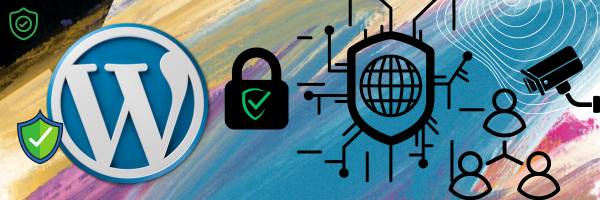
Leave a Reply