How to Block Numbers on Your Smartphone
Whether you own an iPhone or an Android device, blocking bothersome calls and texts is a breeze with a few tweaks in your settings.
Blocking a number becomes necessary for various reasons: persistent exes, relentless telemarketers, or spoofing scammers. When your phone becomes unbearable with incessant buzzing, it’s time to take action. But how? Here’s what you should do.
Join the Do Not Call List.
To curb unwanted calls, the first step is to evade telemarketers by enrolling your number in the National Do Not Call Registry. Visit DoNotCall.gov to register up to three numbers simultaneously and verify if your digits are already listed. Confirmation of your registration requires an email address or a call to 1-888-382-1222 (TTY: 1-866-290-4236) from the intended phone.Join the Do Not Call List.To curb unwanted calls, the first step is to evade telemarketers by enrolling your number in the National Do Not Call Registry. Visit DoNotCall.gov to register up to three numbers simultaneously and verify if your digits are already listed. Confirmation of your registration requires an email address or a call to 1-888-382-1222 (TTY: 1-866-290-4236) from the intended phone.
The Federal Trade Commission (FTC), responsible for the registry, assures that your number will be added within 24 hours. However, it may take around 31 days for sales calls to cease. Should telemarketers persist, filing a complaint is an option.
Apps like Robokiller and Nomorobo not only block telemarketers and robocallers but also deploy answer bots to deter them. For text spam, apps like Do Not Respond come in handy.
Yet, don’t anticipate complete cessation of unwanted calls. Robocalls persist despite FCC efforts to minimize them. While waiting for tangible outcomes, consider implementing additional measures to minimize incessant ringing on your phone.
Utilize Your Phone’s Call Blocking Functions:

Setting on Apple’s iOS
In iOS 13 and later versions, you can manage calls from unknown contacts by accessing Settings > Phone and activating Silence Unknown Callers. This feature automatically sends calls from numbers not in your contacts, Siri Suggestions, or recent outgoing calls to voicemail, with a notification alerting you afterward.
To organize text messages from unknown numbers, navigate to Settings > Messages and enable Filter Unknown Senders.
To block a specific number that has called you, launch the Phone app, go to Recent, locate the number, and tap the Info icon (resembling a lowercase “i” within a circle). Scroll down and select Block this Caller, then confirm the action. Subsequently, calls from that number will be diverted to voicemail.
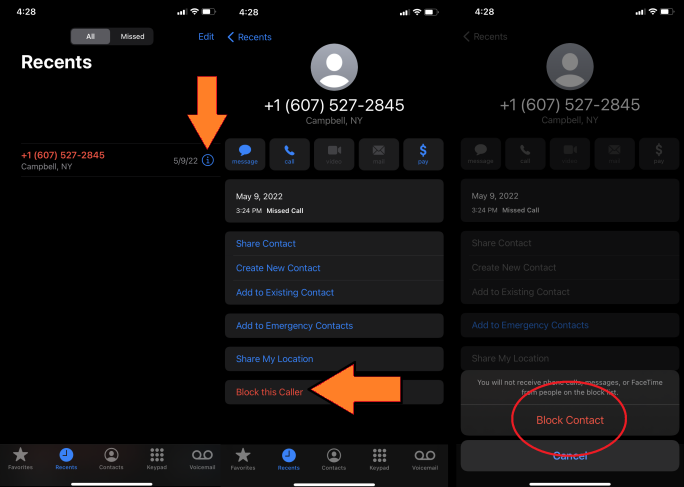
To block someone from your Contacts list, follow these steps: Go to Settings > Phone > Blocked Contacts. Scroll down and tap Add New. This will display your Contacts list; choose the contacts you wish to block. Alternatively, you can access this feature through Settings > Messages > Blocked Contacts > Add New.
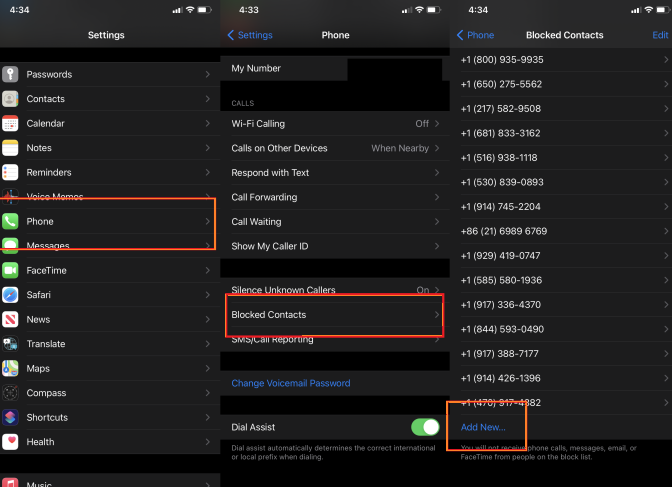
To block someone from texting you, tap the number or name at the top of the screen to reveal a drop-down menu with three options: audio, FaceTime, and Info. Select Info, then scroll down and tap Block this Caller.
If you’re concerned they might try to FaceTime you, open the FaceTime app, locate the last FaceTime conversation you had with them, and click the Info icon. On the screen that appears, scroll down to find the option to Block this Caller. If the person is in your Contacts, you can also go to Settings > FaceTime > Blocked Contacts. Scroll to the bottom, tap Add New, and select the name or names you want to block.
If you suspect you’ve been blocked, signs may include being sent directly to voicemail for calls, not seeing the Delivered message under your messages, and your texts appearing green instead of blue when messaging other iOS users. However, these indicators can also occur if the person is offline, so don’t panic immediately. If you consistently encounter these issues over time, it’s likely you’ve been blocked.
Setting on Android
Android offers phone makers flexibility in customization, meaning the method for blocking a number differs across devices.
Typically, you can tap the phone number and either scroll to the bottom to block the call, or tap the ellipsis icon and select “Block Number” to add it to your block list.
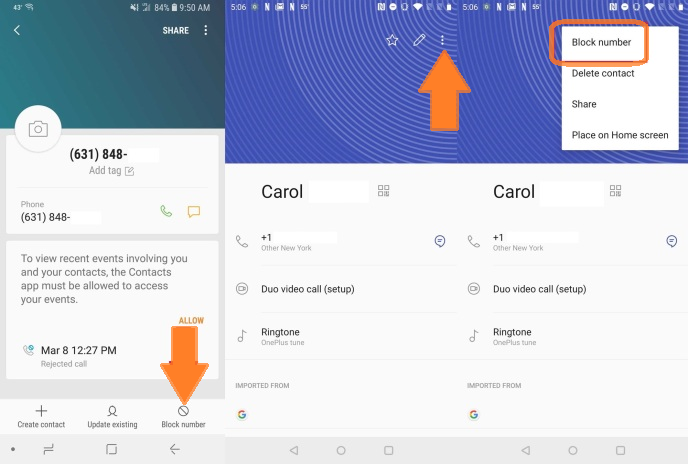
Certain Android phones offer a feature called Call Screen, allowing Google Assistant to screen calls from unknown numbers. To activate it, navigate to Settings > Spam > Call Screen. Choose Call Screen, and under Unknown Call Settings, specify the types of callers you want to screen (spam, potential fake numbers, etc.). When callers fall into these categories, Google Assistant informs them that a call screener is in use and asks for the reason for their call. You’ll receive a real-time transcript of the conversation and can decide whether to answer the call or not.
Provider Solutions
Most major US wireless carriers offer apps for call blocking. AT&T provides Call Protect for both iOS and Android, accessible through the AT&T Mobile Security app. There’s an optional $3.99/month Plus version offering additional security features like VPN, personal ID monitoring, and theft alerts, exclusive to Android users.
Verizon offers various paid options to block potential scammers and specific numbers. T-Mobile’s Scam Shield app, formerly known as Name ID, allows blocking and reporting of scam calls, with a premium version costing $4 per line per month. AT&T offers ActiveArmor, with a free version handling spam calls and texts.
All carriers, including landline providers, are mandated by the FCC to participate in an authentication system called STIR/SHAKEN protocols, aimed at reducing legitimate-looking spoofed calls. However, while this system significantly reduces such calls, it doesn’t eliminate them entirely.
